Niu plusplus
MidiPhrase midi plugin
VST3,AU (Win64,MacOS)

MidiPhrase midi plugin
VST3,AU (Win64,MacOS)

Fix VST cannot be opened / developer cannot be verified in MacOS Catalina, Big Sur, Monterey
Important Note: To avoid copyright issues, the plugin does not come with a MIDI material pack. Users are advised to independently collect and enrich their own MIDI libraries through sources like Google.
Key considerations when using the plugin:
1.Installation Instructions:
Follow the provided guidelines to install the plugin.
2.Configuring Your MIDI Library Directory:
Learn how to set the location of your MIDI library within the plugin.
3.Troubleshooting Plugin Issues:
In case of any problems with the plugin, refer to troubleshooting guides for solutions.
4.(Optional) Language Customization:
If desired, users can customize the language settings according to their preferences.
5.If you have downloaded the new version and notice some menu items are displayed in Chinese, you can delete the "Language" folder in the MidiPhrase directory. The plugin will then create the latest language file when restarted.
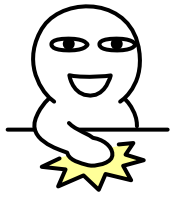

How to Install the Plugin
1、The plugin uses the Alibaba Puhuiti font, so please install the accompanying character file before using the plugin.
2、Copy MidiPhrase.vst3 to your VST3 plugin directory:
Windows vst3:C:\Program Files\Common Files\VST3
MacOS vst3 : \Library\audio\Plug-Ins\VST3
MacOS AU : \Library\audio\Plug-Ins\Components
3、Enjoy it ^_^
How to Locate Your MIDI Library Directory
1.Click on the exclamation mark icon at the top of the plugin 2.Open the settings panel to configure your MIDI library directory.
2.Open the settings panel to configure your MIDI library directory.
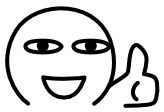
How to Fix the Plugin
1、Try running the software with administrator privileges.
2、If the issue persists, attempt to delete the file MidiPhrase_tmp.mid inside MidiPhrase.
3、If the problem persists, delete the MidiPhrase folder:
Windows : %appdata%\MidiPhrase
MacOS : Library\MidiPhrase
(Note: Close your DAW first, attempt deletion, and if unsuccessful, try after a system restart.)
【If issues persist, please contact the developer: Niu plusplus】
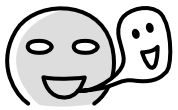
How to Customize Your Language Version
1.Open the Language directory, make a copy of a language file, and rename it to your language name in English, for example, Kong.xml.
2.You can use chatGPT to directly translate the content into your desired language.
3.Open the plugin's configuration panel, choose the added language from the language dropdown, save, close the plugin, and reopen it to apply the changes.
Additionally, once you have translated and saved the file, it is advisable to check if the file is correct. Many people accidentally delete the < and > symbols when modifying XML files, causing the file to become corrupted and unreadable. You can check if the file is complete by dragging the XML file directly into your browser. If it is correct, it will display the content inside; if the file is corrupted, the browser will notify you that the file is damaged.
